Are you facing deployment issues with your Xamarin or .NET MAUI iOS app after upgrading XCode? You’re not alone. Many developers encounter the frustrating “/usr/bin/xcrun exited with code 1” error message, coupled with the “actool exited with code 1” and an error about failing to locate a simulator runtime. In this blog post, we’ll delve into this problem and provide you with a solution to get your iOS app deployment back on track.
Understanding the Problem
After upgrading XCode to a newer version, you may notice that you can’t deploy your Xamarin or .NET MAUI iOS app to physical iOS devices, and the simulator targets are mysteriously missing from the drop-down menu where you select deployment targets. This issue can be perplexing and hinder your development workflow.
The error message you encounter typically looks something like this:
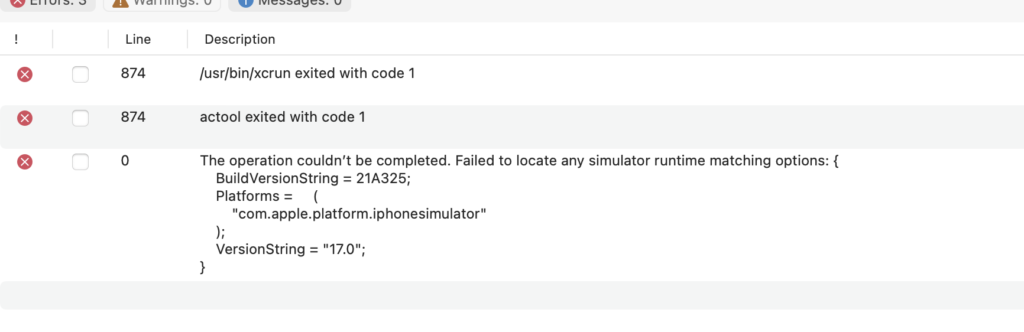
Resolution
To tackle this deployment challenge, you should delve into your XCode configuration and confirm that the iOS platform is both accessible and correctly installed on your development machine. Follow these steps:
- Launch XCode on your Mac.
- Click on “XCode” in the top menu bar and choose “Preferences.” This will open the XCode preferences window.
- Within the preferences window, select the “Platforms” section. Here, you’ll find the key settings related to platform configuration.
- After you’ve confirmed that all the required iOS components are installed, close and restart Visual Studio (or your preferred development environment).
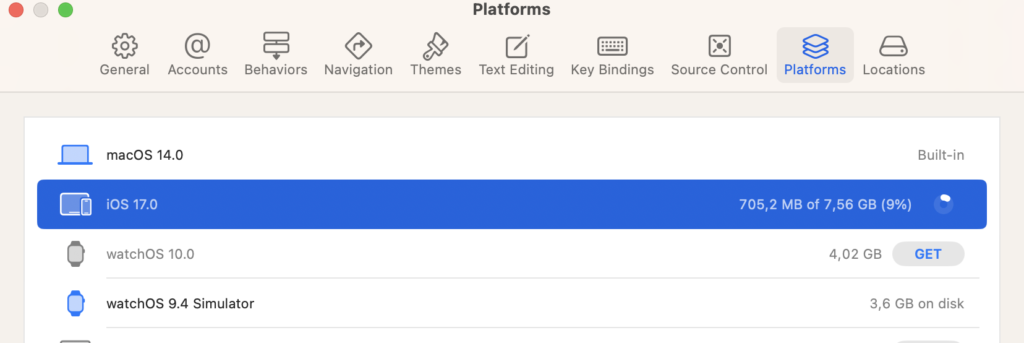

Nice post. This happened to me when I did NOT update Xcode, and Apple released a new iOS/XCode version.
When I opened XCode, it asked me to update.