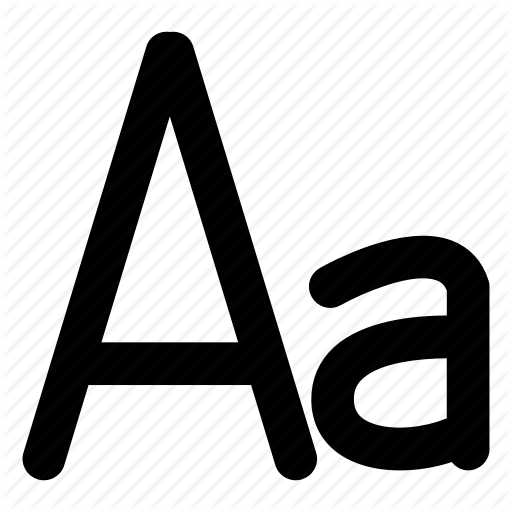Ahhoz, hogy a szoftveres / hardveres billentyűzeten ütött vissza gomb érzékelését detektáljuk a billentyűzeten, szükségünk lesz egy CustomRenderer-re, ahhoz pedig egy Entry száramaztatáshoz a közös kódban:
public class CustomEntry: Entry
{
public delegate void BackspaceEventHandler(object sender, EventArgs e);
public event BackspaceEventHandler OnBackspace;
public CustomEntry() { }
public void OnBackspacePressed()
{
if (OnBackspace != null)
{
OnBackspace(null, null);
}
}
}
Két CustomRenderer megoldás is van Androidon. Az egyik, amelyik magát a Renderert egy InputFilter implementációvá teszi, a másik, amely egy csak egy metódust overrideol. A különbség köztük, hogy a DispatchKeyEvent override az üres entry esetén is továbbítja az eventet, míg az inputfiilter csak akkor érzékeli a visszatörlés gombnyomást, ha volt már szöveg benne.
DispatchKeyEvent override megoldás
public class CustomEntryRenderer: EntryRenderer
{
public override bool DispatchKeyEvent(KeyEvent e)
{
if (e.Action == KeyEventActions.Down)
{
if (e.KeyCode == Keycode.Del)
{
if (string.IsNullOrWhiteSpace(Control.Text))
{
var entry = (PasswordBox)Element;
entry.OnBackspacePressed();
}
}
}
return base.DispatchKeyEvent(e);
}
protected override void
OnElementChanged(Xamarin.Forms.Platform.Android.ElementChangedEventArgs<Entry> e)
{
base.OnElementChanged(e);
}
}
InputFilter implementáció
[assembly: ExportRenderer(typeof(CustomEntry), typeof(CustomEntryRenderer))]
namespace App.Droid.Renderers
{
public class CustomEntryRenderer: EntryRenderer, Android.Text.IInputFilter
{
protected override void OnElementChanged(ElementChangedEventArgs<Entry> e)
{
base.OnElementChanged(e);
if (Control == null)
{
return;
}
Control.SetFilters(new IInputFilter[] { this });
}
ICharSequence IInputFilter.FilterFormatted(ICharSequence source, int start, int end, ISpanned dest, int dstart, int dend)
{
if (string.IsNullOrWhiteSpace(source.ToString()))
{
var entry = (CustomEntry)Element;
entry.OnBackspacePressed();
}
return source;
}
}
}
This content has 4 years. Some of the information in this post may be out of date or no longer work. Please, read this page keeping its age in your mind.