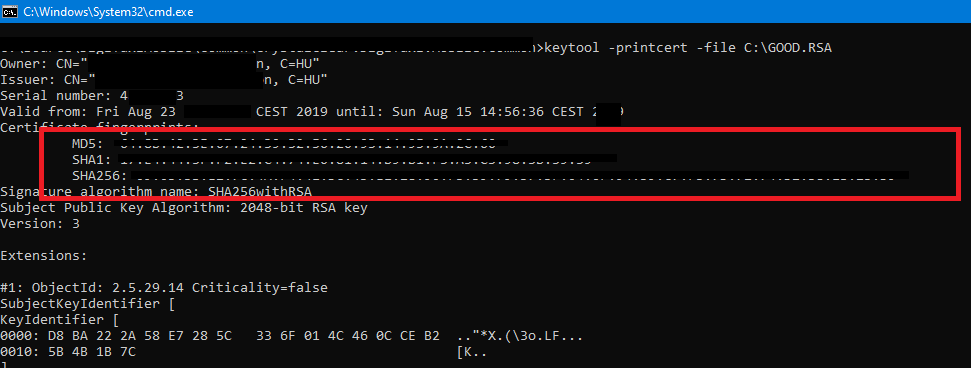Android app fordítása meghal a következő hibával:
Symbols were found but are not matching the assembly
at Mono.Cecil.ModuleDefinition.ReadSymbols(ISymbolReader reader, Boolean throwIfSymbolsAreNotMaching)
at Mono.Cecil.ModuleReader.ReadSymbols(ModuleDefinition module, ReaderParameters parameters)
at Mono.Cecil.ModuleReader.CreateModule(Image image, ReaderParameters parameters)
at Mono.Cecil.ModuleDefinition.ReadModule(String fileName, ReaderParameters parameters)
at Xamarin.AndroidX.Migration.CecilMigrator.Migrate(String source, String destination)
at Xamarin.AndroidX.Migration.CecilMigrator.Migrate(IEnumerable`1 assemblies)
at Xamarin.AndroidX.Migration.BuildTasks.CecilfyFiles.Execute()
Xamarin Forms verzió növelés (4.5), és AndroidX csomag telepítés után.
Frissen telepített Windowson, és friss VisualStudion nem jött a hiba. A bin/obj könyvtárak törlése nem oldja meg a problémát.
A hiba a hibás PDB fájlokból származhat. GitHub-on nyitottam hozzá egy Issue-t, ami itt található: https://github.com/xamarin/AndroidX/issues/93
Xamarin/AndroidXMigration 1.0.6-ban javítva.
This content has 4 years. Some of the information in this post may be out of date or no longer work. Please, read this page keeping its age in your mind.