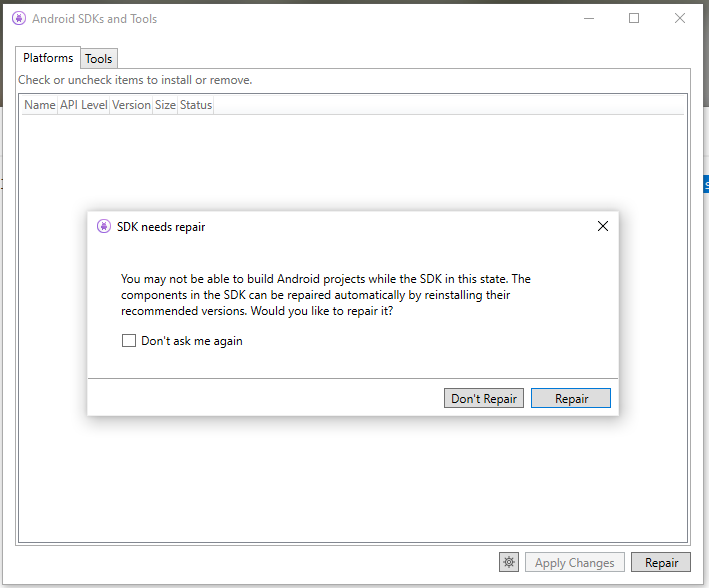One common challenge is AndroidX dependency conflicts. In this blog post, we’ll guide you through resolving compilation errors related to AndroidX in .NET MAUI. Before we proceed, let’s take a look at the error message that may have troubled you:
/Users/Username/Documents/src/ProjectFolder/Project: Error JAVA0000: Error in /Users/Username/.nuget/packages/xamarin.androidx.collection.jvm/1.3.0.1/buildTransitive/net6.0-android31.0/../../jar/androidx.collection.collection-jvm.jar:androidx/collection/ArrayMapKt.class:
Type androidx.collection.ArrayMapKt is defined multiple times: /Users/Username/.nuget/packages/xamarin.androidx.collection.jvm/1.3.0.1/buildTransitive/net6.0-android31.0/../../jar/androidx.collection.collection-jvm.jar:androidx/collection/ArrayMapKt.class, /Users/Username/.nuget/packages/xamarin.androidx.collection.ktx/1.2.0.5/buildTransitive/net6.0-android31.0/../../jar/androidx.collection.collection-ktx.jar:androidx/collection/ArrayMapKt.class
Compilation failed
java.lang.RuntimeException: com.android.tools.r8.CompilationFailedException: Compilation failed to complete, origin: /Users/Username/.nuget/packages/xamarin.androidx.collection.jvm/1.3.0.1/buildTransitive/net6.0-android31.0/../../jar/androidx.collection.collection-jvm.jar
androidx/collection/ArrayMapKt.class
In my case the meaning of this error message is: Type androidx.collection.ArrayMapKt is defined multiple times
Examine Dependencies and Manually Delete bin and obj Folders:
Start by inspecting your project’s dependencies. Ensure that you have the same versions of .NET MAUI packages and other libraries. Dependency mismatches can often lead to compilation errors.
Sometimes, cleaning your project isn’t enough.
To ensure a fresh build, you might need to manually delete the bin and obj folders. You can find these folders in your project directory. They contain build artifacts and removing them helps clear cached data.
Verify NuGet Packages:
Review your NuGet packages. Look out for multiple versions of the same library, as this can lead to conflicts. If you find any conflicting packages, remove the outdated or conflicting versions. You may need to edit your project’s .csproj file to resolve these package issues.
Additionally, if you’ve recently installed a new NuGet package with has an Android dependency, make sure you have the correct version. A different version might introduce incompatibilities with the already installed pacakages.